This article explains the steps to install Polycom RealPresence Desktop on MAC OSX using homebrew cask
- App Name – Polycom RealPresence Desktop
- App Version – 3.10.3.72504
- App url – https://www.polycom.com/products-services/hd-telepresence-video-conferencing/realpresence-desktop/realpresence-desktop.html
- App dmg file – packagedmglink
- App appcast link – https://support.polycom.com/content/support/north-america/usa/en/support/video/realpresence-desktop/realpresence-desktop.html
Steps To Install Polycom RealPresence Desktop
- Open Spotlight search using “command + space” button and type “Terminal“. Then press “return/enter” key. This will open terminal.
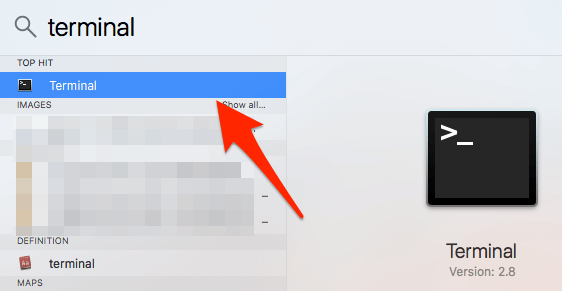
- Run the following command in terminal to install brew cask
ruby -e "$(curl -fsSL https://raw.githubusercontent.com/Homebrew/install/master/install)" < /dev/null 2> /dev/null ; brew install caskroom/cask/brew-cask 2> /dev/null
- Now install Polycom RealPresence Desktop with the following command
brew install --cask polycom-realpresence - Polycom RealPresence Desktop is installed now and ready to use!