This article explains the steps to install Sony Imaging Edge on MAC OSX using homebrew cask
- App Name – Sony Imaging Edge
- App Version – 2.0.2_1911a,DqbvQuTn2u
- App url – https://support.d-imaging.sony.co.jp/app/imagingedge/
- App dmg file – packagedmglink
- App appcast link – https://macupdater.net/cgi-bin/check_urls/check_url_redirect.cgi?url=https://support.d-imaging.sony.co.jp/disoft_DL/imagingedge_DL/mac?fm=en
Steps To Install Sony Imaging Edge
- Open Spotlight search using “command + space” button and type “Terminal“. Then press “return/enter” key. This will open terminal.
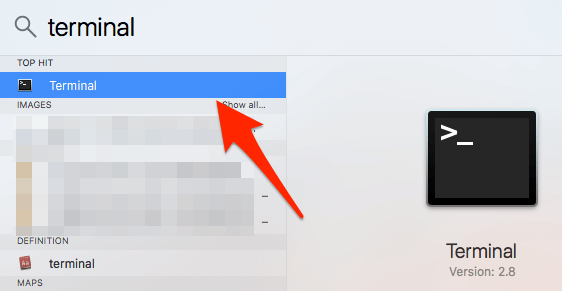
- Run the following command in terminal to install brew cask
ruby -e "$(curl -fsSL https://raw.githubusercontent.com/Homebrew/install/master/install)" < /dev/null 2> /dev/null ; brew install caskroom/cask/brew-cask 2> /dev/null
- Now install Sony Imaging Edge with the following command
brew install --cask imaging-edge - Sony Imaging Edge is installed now and ready to use!